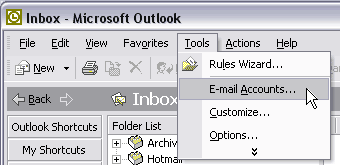
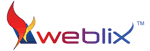
1. Open Outlook 2002, click Tools, and choose E-mail Accounts.
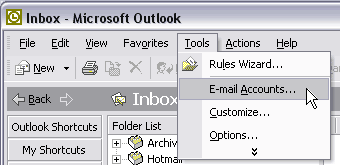
2. Choose Add a new e-mail account and click Next.
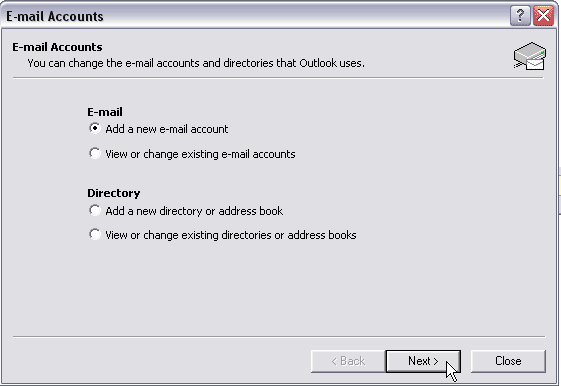
3. Choose POP3 and click Next.
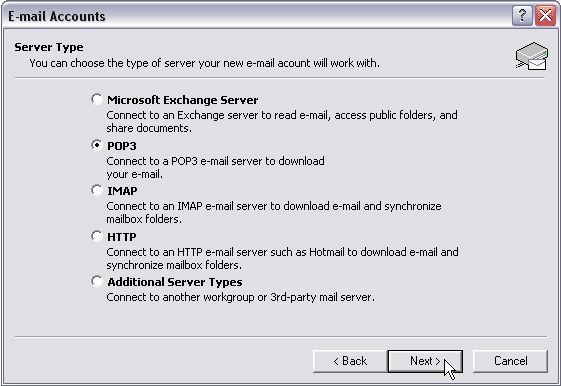
4. The fields that are yellow in the picture below are specific to your account.
For Your Name enter your first and last name (ex: John Smith)
For E-mail Address enter your email address (ex: john@weblix.com -or- dsmith@gainesvilletoday.com)
For Incoming mail server enter mail.weblix.com
For Outgoing mail server enter mail.weblix.com
For User Name enter your complete email address (ex: john@weblix.com -or- dawn@gainesvilletoday.com)
For Password enter your password.
Check Remember Password.
Click on More Settings...
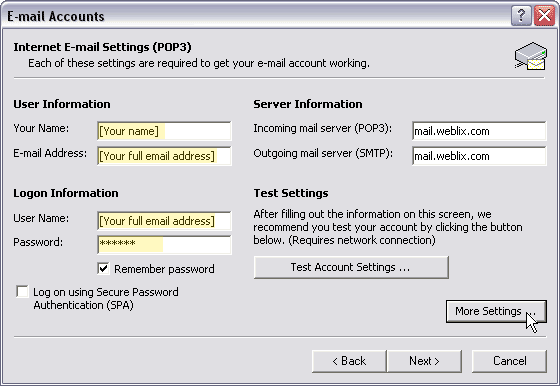
5. Click on the Outgoing Server Tab.
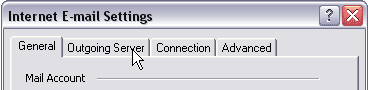
6. Check "My outgoing server (SMTP) requires authentication." Make sure "Use same settings as my incoming mail server" is selected.
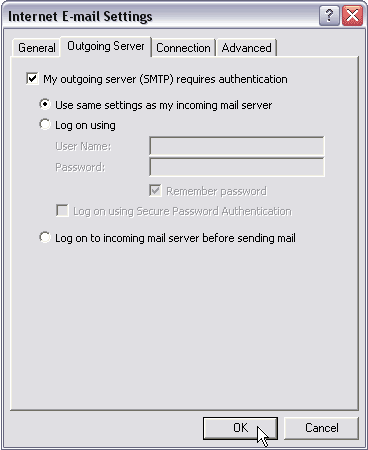
IF YOUR ISP HAS BLOCKED PORT 25* (I.E. COX, COMCAST), GO TO STEPS 7-8, OTHERWISE, Click OK and SKIP TO STEP 9.
7. Click on the Advanced Tab.
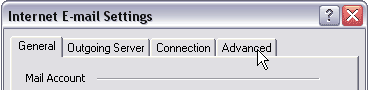
8. Under Server Port Numbers, Change "Outgoing server (SMTP):" from 25 to 49. Click OK.
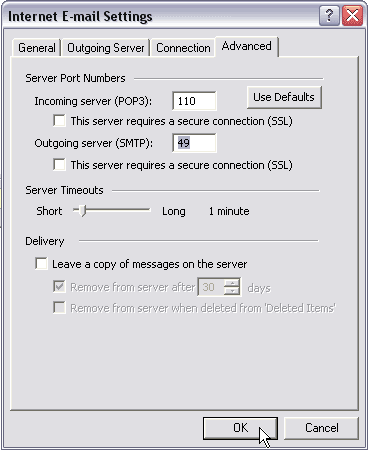
9. You can optionally click Test Account Settings... to make sure all the information is entered correctly. Click Close when the test is complete.
Click Next.
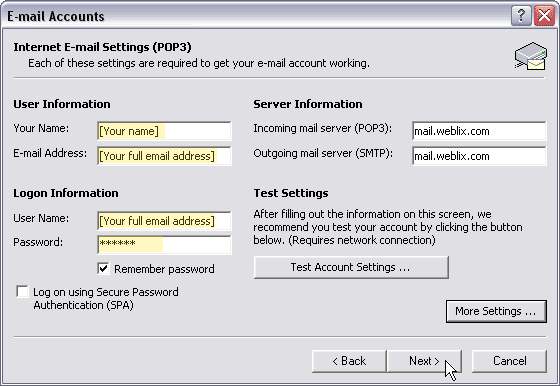
10. Click Finish.
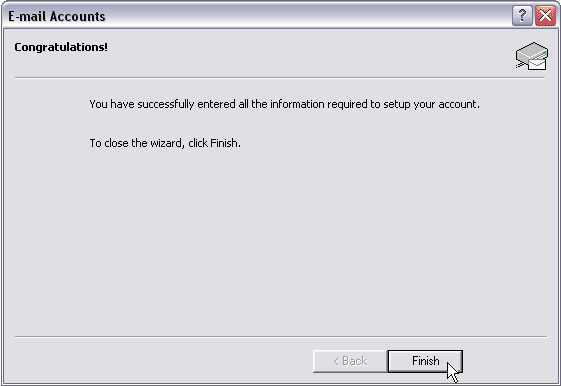
Your email account is now setup to use with Microsoft Outlook 2002.
You can also check your email from anywhere using our web interface at mail.weblix.com or by using the form at our home page www.weblix.com
* If you have trouble connecting to the outgoing server, then your ISP has probably blocked port 25. Please refer to step 7.